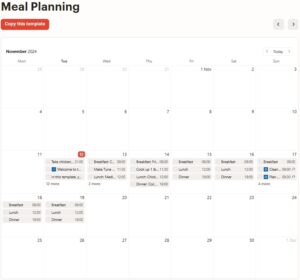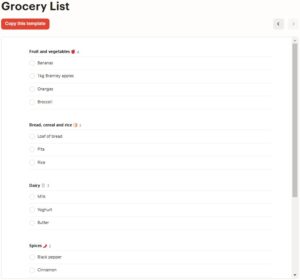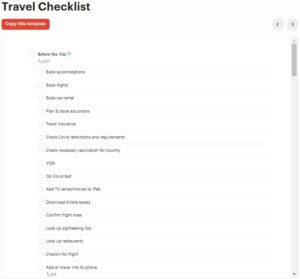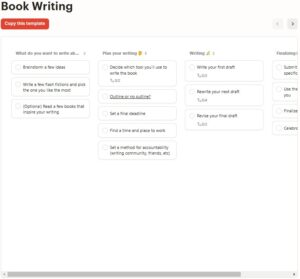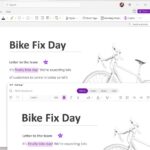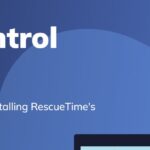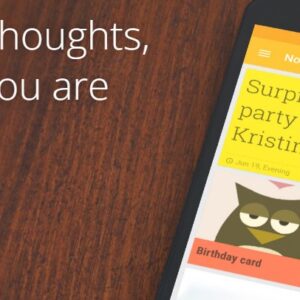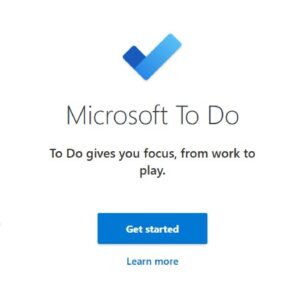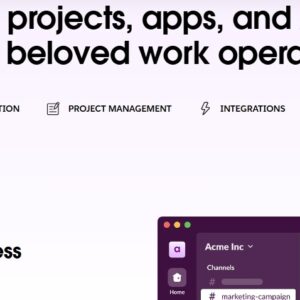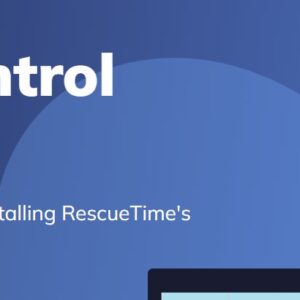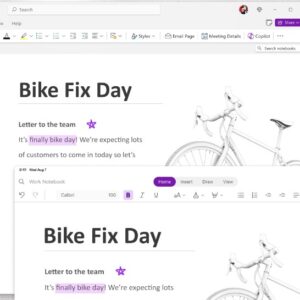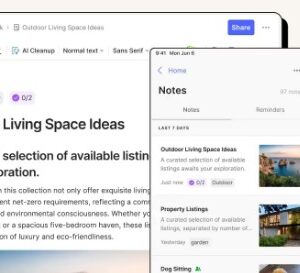Todoist has quickly become one of the most popular to-do list and task management apps, thanks to its simplicity, flexibility, and cross-platform availability. However, the true power of Todoist goes beyond simple task listing. When you understand its full potential, Todoist becomes a powerhouse for organizing both your personal and professional life, helping you achieve goals, keep track of tasks, and reduce stress. As a longtime Todoist user, here are insights into how you can make Todoist work for you, along with what it’s best for, potential limitations, and expert tips to elevate your productivity.
What You Can Do with Todoist
Todoist is designed to be as flexible as you need it to be. Whether you’re managing a busy work schedule, balancing personal projects, or trying to keep your day-to-day tasks on track, Todoist has tools that can simplify the process. Here’s what you can achieve:
�
1. Create, Organize, and Prioritize Tasks
Problem Solved: One of the biggest challenges in productivity is juggling a long list of tasks without a clear sense of priority. Todoist allows you to create tasks and organize them into projects. You can then prioritize these tasks by setting deadlines, assigning priority levels (P1, P2, etc.), and marking which tasks are most critical.
Maximizing the App: Use labels and filters to categorize your tasks based on priority, urgency, or context. This allows you to focus on the right tasks at the right time without feeling overwhelmed.
2. Plan Your Day with Daily and Weekly Review
Problem Solved: It’s easy to feel scattered when you don’t have a clear picture of what’s on your plate. Todoist’s “Today” and “Upcoming” views let you see what needs to be done each day and week, giving you a clearer sense of the road ahead.
Maximizing the App: Make it a habit to do a daily review each morning and a weekly review on Sunday to set yourself up for a productive week. Adjust deadlines, prioritize tasks, and clear out any completed items to start fresh.
3. Organize Complex Projects with Sub-tasks and Sections
For larger projects with multiple steps, Todoist allows you to break them down into manageable tasks, sub-tasks, and sections. For example, if you’re planning a product launch, you could create sections for research, content creation, marketing, and launch tasks. Breaking down complex projects helps reduce overwhelm and ensures that nothing falls through the cracks.
4. Stay on Track with Recurring Tasks
Problem Solved: Forgetting recurring tasks, like monthly reports or weekly grocery shopping, is a common productivity pitfall. Todoist allows you to set up recurring tasks with custom intervals (e.g., every Monday, monthly on the 1st, or every 3 days).
Maximizing the App: For recurring tasks, try grouping them in a dedicated project. This way, they don’t clutter your main to-do list, but you can easily keep track of them by visiting that project whenever needed.
5. Collaborate on Tasks and Projects with Shared Projects
Problem Solved: Managing tasks with other people can get messy when everyone has a different workflow. Todoist makes it easy to collaborate by letting you share projects with others. You can assign tasks to specific team members, set deadlines, and even leave comments.
Maximizing the App: Todoist’s collaboration feature is ideal for shared home projects, group assignments, or teamwork. Use it to keep everyone aligned without constantly sending emails or checking in.
6. Achieve Goals with Progress Tracking and Karma
Problem Solved: Staying motivated is often a challenge, especially for long-term projects with no immediate payoff. Todoist’s “Karma” feature provides a gamified way to track your productivity over time. As you complete tasks and hit goals, your Karma score increases, giving you a sense of accomplishment.
Maximizing the App: Set daily or weekly task goals based on what’s realistic for you. The Karma feature can be a helpful way to stay motivated, particularly if you’re someone who enjoys visual progress indicators.
Screenshots
Expert Tips for Using Todoist Effectively
Here are some advanced tips and techniques for getting the most out of Todoist:
�
Use Labels for Context-Specific Tasks: Label tasks with contexts like “@home,” “@work,” or “@errands” so that you can quickly pull up tasks that fit your current situation. This allows for a more efficient workflow as you can complete similar tasks in batches.
�
Set Filters for Custom Views: Filters allow you to create custom views based on your specific needs. For example, a filter for “High-Priority Tasks” might display all tasks tagged with P1 due in the next three days. Filters are great for staying focused on what matters most.
�
Master Quick Add Syntax: Todoist has a “Quick Add” feature that lets you type tasks along with project, priority, due date, and label in one line. For example, typing “Finish report #Work @P1 due tomorrow” will create a task with all these specifications in seconds.
�
Leverage Templates for Repetitive Projects: If you frequently work on projects with similar tasks, you can create templates to save time. Todoist lets you import and export project templates, which is particularly useful for repeating workflows.
�
Take Advantage of the Mobile App: Todoist’s mobile app is ideal for capturing tasks on the go. When you remember something you need to do, you can quickly add it to Todoist using voice commands or typing.
�
Integrate Todoist with Other Tools: Todoist integrates with apps like Google Calendar, Slack, and Zapier, making it easier to sync your tasks with your other workflows. For example, linking Todoist with Google Calendar helps you get a visual overview of your tasks alongside appointments.
�
Use Task Descriptions for Detailed Instructions: Sometimes a task requires more than a few words to describe it fully. Use the description field in Todoist to add details, links, or even a checklist for specific steps.
�
Review Completed Tasks for Reflection and Improvement: Regularly reviewing completed tasks can help you understand your productivity patterns and adjust your approach as needed. Todoist’s “Completed Tasks” view shows you your history and can be filtered by project, label, or time frame.
�
Set Reminders for Time-Sensitive Tasks: Todoist allows you to set reminders for specific tasks, which is especially helpful for tasks that need to be completed at a certain time. This feature is particularly useful for important meetings, deadlines, or time-bound commitments.
�
Use Todoist Boards for Visual Project Management: Todoist now has a “Boards” feature, which allows you to organize tasks in a Kanban-style layout. This view is especially helpful for projects that require a more visual approach, such as content creation or development tasks.
When Not to Use Todoist
Todoist is a fantastic tool, but it might not be the best fit for every scenario. Here are a few cases where Todoist might fall short:
�
Detailed Project Management with Dependencies: While Todoist can handle complex tasks, it doesn’t have advanced project management features like task dependencies, Gantt charts, or workload balancing. For projects requiring these, a dedicated project management tool like Asana or Monday.com might be more suitable.
�
Handling Large Files or Media: Todoist is text-based and not ideal for storing large media files. If your projects require extensive file sharing or media storage, consider pairing Todoist with a tool like Google Drive or Dropbox.
�
High-Collaboration Projects: While Todoist does offer collaboration, it lacks some advanced collaboration features like team chat or video conferencing. For high-collaboration work, you may want to supplement Todoist with a communication platform like Slack or Microsoft Teams.
More similliar products
Maximizing Your Productivity with RescueTime: A User-Centric Guide
- November 30, 2024
- 7 Minutes
How to Get the Most Out of Microsoft To Do...
- December 11, 2024
- 8 Minutes
How to Maximize Google Keep for Note-Taking and Organization
- December 11, 2024
- 7 Minutes
What YOU Can Do with Evernote: Your Ultimate Tool for...
- November 20, 2024
- 7 Minutes
Getting the Most Out of Todoist: A Guide to Maximizing...
- November 27, 2024
- 8 Minutes
What You Can Do with Microsoft OneNote: A Comprehensive Guide
- November 25, 2024
- 6 Minutes
Pros and Cons of Using Todoist
Pros:
Intuitive and Easy to Use: Todoist’s interface is clean and straightforward, making it accessible to both beginners and advanced users.
Highly Customizable: With features like labels, filters, and templates, Todoist can adapt to various workflows.
Cross-Platform Synchronization: Syncs across devices, allowing you to manage tasks from your phone, tablet, or computer.
Visual and Gamified Progress Tracking: Features like Karma and progress tracking help users stay motivated.
Cons:
Subscription Required for Full Functionality: Some of Todoist’s best features, like labels and reminders, are only available with a paid plan.
Limited Project Management Features: Not ideal for highly complex projects requiring dependencies or multi-level team collaboration.
Overwhelming for Minimal Users: For users who just need a simple checklist, Todoist’s features may feel like overkill.
Video Tutorial: How YOU can use Todoist:
Conclusion
Todoist is a robust tool that can help you streamline your tasks, projects, and personal goals. Whether you’re looking to manage a simple to-do list or organize multiple projects, Todoist provides the flexibility and features needed to keep you on track. With the right habits and setup, Todoist can become an indispensable part of your productivity toolkit. However, if you require more advanced project management capabilities, it might be beneficial to complement Todoist with other tools. By following the tips above, you’ll be well-prepared to harness Todoist’s full potential and make it work for you.