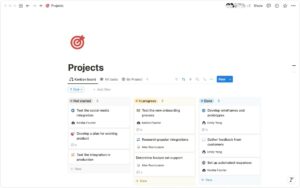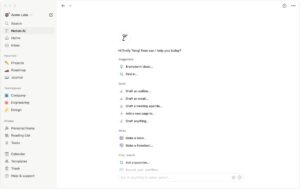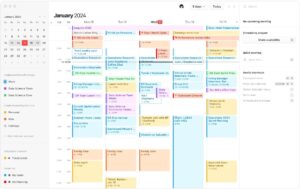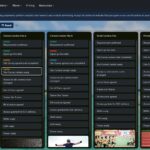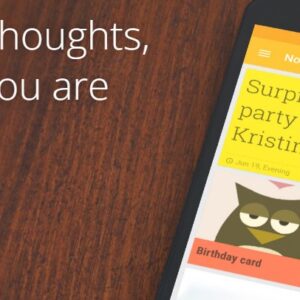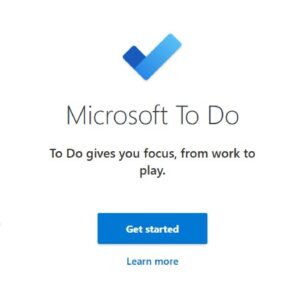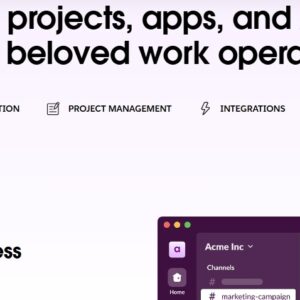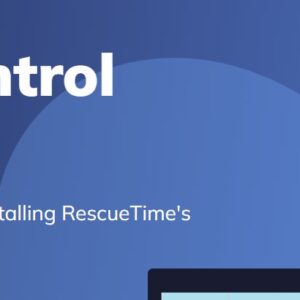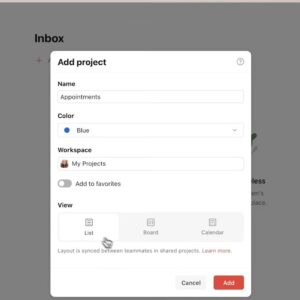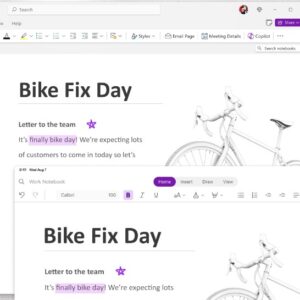Notion has emerged as a powerful all-in-one tool, especially for those looking to streamline their workflow, manage projects, and organize every aspect of their personal and professional lives. It’s highly customizable, allowing users to structure it exactly as they need, which is both its strength and one of its initial challenges. As a long-time Notion user, I’ve learned that this tool can handle nearly anything you throw at it, provided you know how to make it work for you. In this guide, we’ll dive into the different ways to get the most out of Notion, discuss potential use cases, and address some limitations.
What You Can Do with Notion
Notion’s flexibility is its greatest advantage. Whether you need a simple note-taking app, a task manager, or a full-fledged knowledge base, Notion can adapt to your needs. Here’s a breakdown of what Notion can help you achieve:
�
1. Build a Personalized Knowledge Base
Solving problems like: Organizing scattered notes, documents, and files is a common productivity challenge. Notion lets you create a structured knowledge base where all your information can be stored, accessed, and updated easily.
Maximizing the App: Use databases, pages, and sub-pages to organize information hierarchically. You can create separate spaces for work, personal projects, hobbies, or any other area of your life. By using databases with tags, you can cross-reference information and create a powerful, interconnected knowledge system.
2. Organize Tasks and Projects with Customizable Databases
Solving problems like: Most task management tools have limitations in structuring complex projects. With Notion’s database feature, you can customize your task manager with tables, kanban boards, galleries, and calendars all in one place.
Maximizing the App: Create a master task database and filter views to show specific tasks based on tags, due dates, or status. For example, use a “Today” view to see tasks due today, or a “Weekly” view for upcoming tasks. Add properties like due date, priority, and project name for easy sorting and filtering.
3. Develop Content and Project Roadmaps with Timeline Views
Solving problems like: Visualizing a project timeline can be difficult with traditional task lists. Notion’s timeline view (available with databases) allows you to map out projects over time, helping you see long-term deadlines and interdependencies.
Maximizing the App: Use timeline views for content creation schedules, project milestones, or academic study plans. This visualization can help you spot overlaps in deadlines and better distribute your workload.
4. Collaborate and Share Workspaces with Teams or Friends
Solving problems like: Coordinating tasks and projects with others can be a hassle, especially if you’re dealing with multiple communication channels. Notion allows you to share pages and workspaces with others, making collaboration seamless.
Maximizing the App: Invite team members to shared workspaces, create shared to-do lists, and use comments to communicate directly within Notion. Assign tasks using @mentions, and share updates with linked pages, eliminating the need for external messaging apps.
5. Create Interactive Dashboards for Quick Reference
Solving problems like: Accessing multiple apps or tools to check tasks, notes, and goals can be time-consuming and distracting. Notion lets you create dashboards where you can pull together relevant links, to-do lists, calendars, and more, giving you everything in one place.
Maximizing the App: Design a custom dashboard for your daily overview, which might include widgets for today’s tasks, upcoming meetings, priority projects, and a personal reminder section. Embedding calendar views or task boards makes it easy to stay focused on your daily agenda.
6. Store and Organize Research Materials
Solving problems like: When working on research-heavy projects, keeping track of sources, notes, and references can be overwhelming. Notion provides the perfect platform to organize research materials, whether they’re links, images, PDFs, or detailed notes.
Maximizing the App: Create a research database where each item is a separate page. Inside each page, you can add tags, highlights, related files, and even inline to-do lists. This makes it easy to reference back to critical information without cluttering your workspace.
Screenshots
Advanced Tips for Getting the Most Out of Notion
Here are some expert techniques to help you harness Notion’s full capabilities:
�
Use Templates for Recurring Tasks and Projects: Notion allows you to save templates for pages and databases, which is a huge time-saver if you work on recurring projects. For example, create a project template with sections for goals, timeline, tasks, and notes, so you can instantly duplicate it each time you start a new project.
�
Implement the PARA Method: To keep your workspace organized, consider using the PARA (Projects, Areas, Resources, Archive) method. This structure is especially useful if you have various projects across different areas of life. Each top-level category can be a distinct workspace in Notion.
�
Integrate Notion with Other Apps Using Zapier: Notion doesn’t natively support all integrations, but you can connect it to apps like Google Calendar, Slack, and Trello through Zapier. This allows you to sync your tasks, events, and more across platforms.
�
Make Use of Linked Databases: Linked databases in Notion allow you to reference the same database in multiple places. This is useful if you want to access a master task list from different pages without duplicating data.
�
Utilize Keyboard Shortcuts and Slash Commands: Notion’s keyboard shortcuts and “/” commands speed up your workflow. Familiarize yourself with common shortcuts (like “Cmd+E” for toggling between editing and viewing modes) to enhance efficiency.
�
Add Custom Icons and Covers for Visual Organization: Notion allows you to add icons and cover images to each page, which can help visually distinguish between projects and add personality to your workspace.
�
Leverage Toggle Lists for Minimalist Notes: Toggle lists are great for hiding information until you need it. Use them for notes, FAQ sections, or quick reference guides within projects. This helps keep your workspace tidy and easy to scan.
�
Use Rollups to Aggregate Data Across Databases: Rollups let you summarize data from linked databases. This is ideal for tracking project progress by showing the number of completed tasks, total time spent, or other metrics.
�
Use Databases as a Journal or Logbook: If you want to track your daily progress, create a “Journal” database with date entries and tags for quick referencing. You can include check-ins, daily goals, and reflections as part of your routine.
�
Design Knowledge Hubs for Specific Topics: Create knowledge hubs with dedicated databases for information-heavy subjects, such as coding, personal finance, or health. You can organize pages, notes, and links within each hub for easy reference.
When Not to Use Notion
Although Notion is extremely versatile, it’s not perfect for every scenario. Here are a few cases where you might consider alternative tools:
�
High-Speed Note-Taking: If you need something for rapid note-taking, especially in a fast-paced lecture or meeting, Notion’s formatting options can feel slow. Apps like Microsoft OneNote or Obsidian may offer a smoother experience for this purpose.
�
File Management and Storage: While Notion can store files, it’s not a dedicated file management tool. Storing large files like videos or extensive media collections in Notion may not be efficient. Instead, consider pairing it with a tool like Google Drive or Dropbox.
�
Complex Project Management: Notion is great for individuals and small teams but lacks advanced project management features like Gantt charts, detailed analytics, and task dependencies. For highly complex projects with large teams, you might find better options in software like Asana, Trello, or Monday.
More similliar products
What You Can Do with Trello: How to Maximize Your...
- November 9, 2024
- 6 Minutes
How to Get the Most Out of Microsoft To Do...
- December 11, 2024
- 8 Minutes
How to Maximize Google Keep for Note-Taking and Organization
- December 11, 2024
- 7 Minutes
What You Can Do with Microsoft OneNote: A Comprehensive Guide
- November 25, 2024
- 6 Minutes
What YOU Can Do with Evernote: Your Ultimate Tool for...
- November 20, 2024
- 7 Minutes
Maximizing Your Productivity with RescueTime: A User-Centric Guide
- November 30, 2024
- 7 Minutes
Pros and Cons of Using Notion
Pros:
Extremely Flexible and Customizable: Notion’s open-ended design allows you to build it into whatever you need, from a basic checklist to a comprehensive knowledge base.
Great for Cross-Platform Access: Notion’s web and mobile apps let you sync information across devices, so you always have access to your workspace.
Ideal for Collaborative Work: Sharing workspaces and projects with teams is simple and efficient, with collaborative tools like comments and mentions.
Powerful Database Features: Notion’s databases offer significant functionality, allowing for custom sorting, filters, and various view types (e.g., table, list, kanban, calendar).
�
Cons:
Learning Curve: Notion’s flexibility can be overwhelming for new users. There’s a learning curve to understanding how to set up databases, templates, and complex views.
Limited Integration: While Notion can be integrated with Zapier for broader functionality, it lacks native integrations with many popular apps.
No Offline Editing on Desktop: Notion’s desktop app requires an internet connection for full functionality. Limited offline access can be a drawback if you frequently work without a reliable connection.
Video Tutorial: How YOU can use Notion:
Conclusion
Notion is an incredibly versatile tool that can adapt to many use cases, from task management to knowledge organization. By setting it up according to your personal workflow, you can transform it into a powerful productivity hub. However, its flexibility can also lead to complexity, so it’s essential to keep your setup simple and organized, especially when you’re starting out. Notion may not replace all specialized tools, but it’s an excellent choice for anyone looking to create a unified space for their work and personal life.