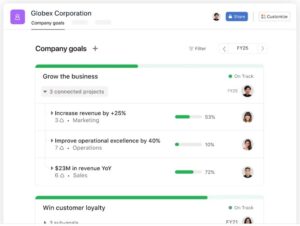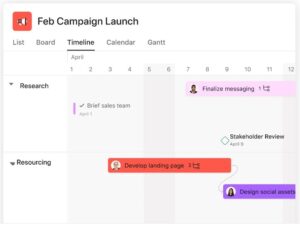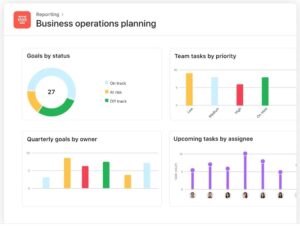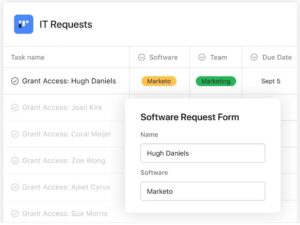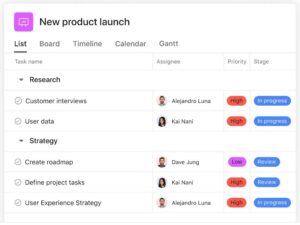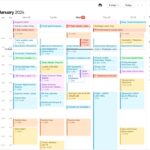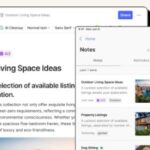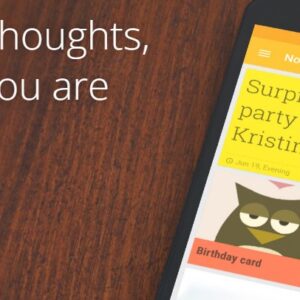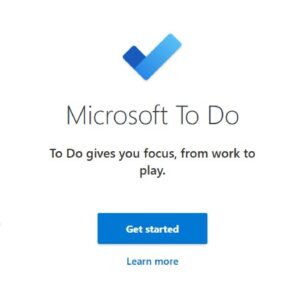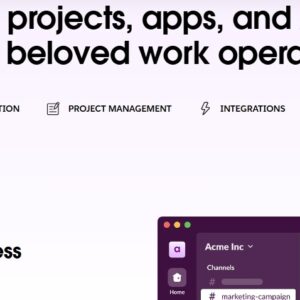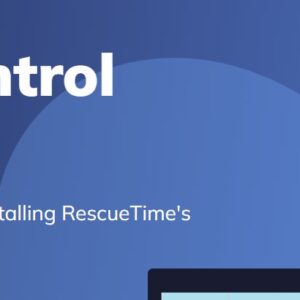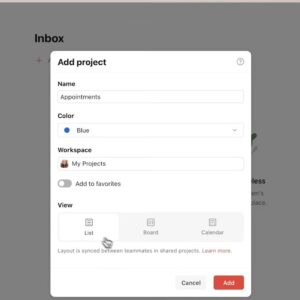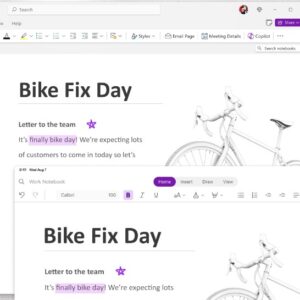Asana is a powerhouse in the world of project management tools, designed to help teams and individuals stay organized, manage tasks, and track progress in a streamlined way. As a long-term Asana user, I’ve found that the tool’s flexibility and customization options make it suitable for a wide variety of use cases, from daily task management to complex, multi-step project planning. In this guide, I’ll share insights into how you can maximize your use of Asana, explore its most powerful features, and address when it might not be the ideal solution for you.
What You Can Do with Asana
Asana’s strength lies in its adaptability to different project management styles. Here are some of the top ways Asana can help you organize and optimize your work:
�
1. Manage Tasks and Projects Across Multiple Views
Solving problems like: Many project management tools offer limited views, making it hard to visualize projects from different perspectives. Asana provides multiple view options—List, Board, Calendar, and Timeline—allowing you to organize tasks in a way that best suits your workflow.
Maximizing the App: Use the List View for detailed task management, the Board View for kanban-style project tracking, and the Timeline View for planning long-term projects. Switch between views to gain a holistic understanding of your projects and deadlines.
�
2. Create Custom Workflows for Different Project Types
Solving problems like: Generic task lists don’t cater to the specific needs of different projects, especially if they have unique stages or requirements. Asana allows you to build customized workflows for different project types, so each project has its own structure.
Maximizing the App: Set up unique workflows for different projects, adding stages that reflect the specific steps in your process. For example, a content creation project might include stages like “Research,” “Drafting,” “Editing,” and “Publishing.” These stages provide clarity to each team member about where tasks are in the workflow.
�
3. Assign Roles and Responsibilities Clearly
Solving problems like: Confusion over roles and responsibilities can derail even the best-laid project plans. With Asana, you can assign tasks to specific team members and set deadlines, ensuring accountability and clarity.
Maximizing the App: Assign each task to a single person to avoid confusion about who’s responsible. Use the “Collaborator” feature if multiple team members need to stay informed. For recurring tasks, set up automated assignments to keep responsibilities clear over time.
�
4. Track Progress with Milestones and Project Status Updates
Solving problems like: It’s easy to lose sight of long-term project goals, especially in larger teams. Asana’s milestone feature and project status updates allow you to track and share project progress, so everyone stays aligned.
Maximizing the App: Define milestones for major achievements, such as project phases or deliverables. Regularly update the project status to communicate overall progress, and highlight any challenges that need attention. This approach keeps everyone informed without needing constant meetings.
�
5. Automate Repetitive Tasks with Rules
Solving problems like: Repetitive administrative tasks waste time and can disrupt workflow. Asana’s “Rules” feature enables you to automate common actions, so you can focus on more critical work.
Maximizing the App: Set up Rules to automate task assignments, due date changes, or notifications when tasks move to a new stage. For example, you could create a Rule to assign a task to an editor once it moves to the “Review” stage, minimizing manual hand-offs.
�
6. Integrate Asana with Other Productivity Tools
Solving problems like: Switching between different productivity tools can create inefficiencies and make it hard to track information. Asana integrates with numerous other apps, such as Slack, Google Drive, and Microsoft Teams, centralizing your work in one place.
Maximizing the App: Integrate Asana with your most-used tools to streamline your workflow. For example, connect Asana to Slack to receive task updates directly in your Slack channels, or link it to Google Drive to easily attach documents to tasks.
�
7. Use Asana Goals for Big Picture Planning
Solving problems like: Day-to-day tasks can distract from overarching goals, making it difficult to measure progress on long-term objectives. Asana’s Goals feature enables you to set and track your organization’s strategic goals, linking daily tasks to larger objectives.
Maximizing the App: Set organizational or team-wide goals within Asana, and link relevant projects to these goals. This alignment ensures that everyone is working toward the same outcomes and that progress on goals is transparent.
Screenshots
Advanced Tips for Getting the Most Out of Asana
Leverage Project Templates for Efficiency: Save time by creating templates for recurring projects. For instance, if you have a standard process for onboarding new employees, create a template that includes all the tasks and stages involved. This can be quickly duplicated each time you start a new onboarding.
�
Use Subtasks for Complex Tasks: For tasks that have multiple steps, break them down into subtasks. Subtasks allow you to manage each step individually, which is especially helpful for collaborative tasks with multiple people involved.
�
Create Sections within Projects for Better Organization: Within each project, use sections to divide tasks into logical groups. This is especially useful for large projects where tasks can be categorized into different phases or types.
�
Set Priority Levels with Custom Fields: Use custom fields to prioritize tasks based on urgency or importance. Custom fields can also be used to track the type of task, estimated hours, or any other relevant data that helps with project organization.
�
Apply Color Coding for Visual Organization: Asana allows you to add color codes to projects and tags. Use color coding to identify task types, project categories, or priority levels at a glance.
�
Create Personal Dashboards for Quick Reference: Asana’s My Tasks section can be customized to show you everything assigned to you, sorted by due date or project. Use this view as a personal dashboard to keep track of your to-dos without getting overwhelmed by larger team projects.
�
Plan Sprints and Review Cycles Using Timeline View: The Timeline view can be particularly useful for planning sprints, tracking project deadlines, and reviewing work cycles. This view lets you visualize overlapping tasks, ensuring that team members aren’t overbooked.
�
Enable Notifications and Set Up Email Summaries: Asana notifications keep you updated on project changes. You can also set up daily or weekly email summaries to get a snapshot of your responsibilities without needing to check the app constantly.
When Asana Might Not Be the Best Fit
While Asana is a robust project management tool, it may not suit every scenario. Here are a few cases where Asana might not be ideal:
�
Advanced Time Tracking: Asana lacks native, in-depth time tracking features. While you can integrate time-tracking apps like Toggl or Harvest, you may prefer a dedicated project management tool with built-in time-tracking if it’s a core requirement.
�
Managing Financial or Budgeting Aspects: Asana doesn’t have built-in financial tracking, so if you need to monitor project budgets or expenses, you may need a separate financial tool or an integration.
�
Complex Dependency Management: While Asana does have dependency tracking, it can feel limited for large, highly complex projects with multiple interdependencies. For more sophisticated dependency management, you might consider software like Microsoft Project or Wrike.
More similliar products
Getting the Most Out of Todoist: A Guide to Maximizing...
- November 27, 2024
- 8 Minutes
Unlocking the Full Potential of Notion: A Comprehensive Guide to...
- November 12, 2024
- 9 Minutes
Mastering Asana: A Guide to Optimizing Your Project Management Workflow
- November 13, 2024
- 8 Minutes
How to Get the Most Out of Microsoft To Do...
- December 11, 2024
- 8 Minutes
How to Get the Most Out of Slack: A Practical...
- December 1, 2024
- 7 Minutes
What YOU Can Do with Evernote: Your Ultimate Tool for...
- November 20, 2024
- 7 Minutes
Pros and Cons of Using Asana
Pros:
Intuitive Interface: Asana’s user-friendly interface makes it accessible to beginners and powerful enough for experienced project managers.
Flexible Project Views: Multiple view options (List, Board, Timeline, Calendar) provide flexibility for visualizing tasks based on user preference.
Strong Collaboration Features: Task assignment, comments, file attachments, and status updates make it easy to collaborate and communicate within projects.
Customizable Automation with Rules: Automate repetitive tasks with Asana’s Rules to reduce manual work and streamline workflow.
Cons:
Learning Curve for Advanced Features: Asana’s advanced features, such as custom fields and Rules, can take time to master for new users.
Limited Time and Budget Tracking: If time tracking or budgeting is critical, Asana may require additional integrations or supplementary tools.
Premium Pricing for Full Features: Many of Asana’s best features are only available with premium plans, which might be a limitation for small teams or freelancers.
Video Tutorial: How YOU can use Asana:
Conclusion
Asana is a versatile project management tool that can help individuals and teams increase productivity, stay organized, and achieve their goals. By setting up customized workflows, leveraging automation, and connecting Asana with other tools, you can make it a powerful hub for all your project management needs. Whether you’re managing a simple to-do list or a complex, multi-phase project, Asana can be adapted to fit your needs. However, keep in mind its limitations, particularly if you require extensive time-tracking or budgeting features.