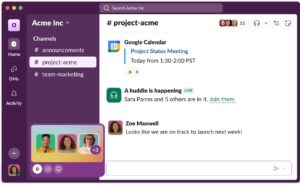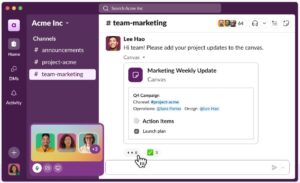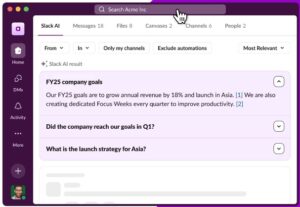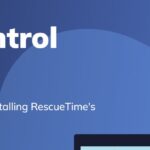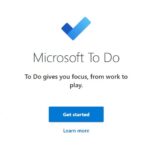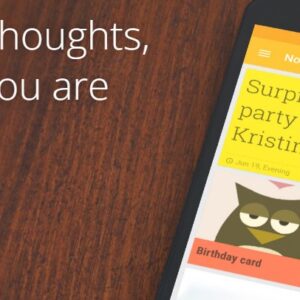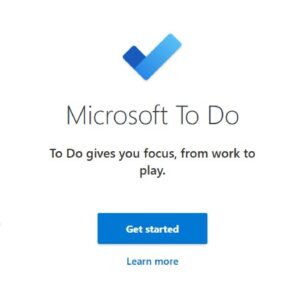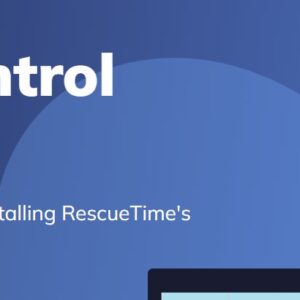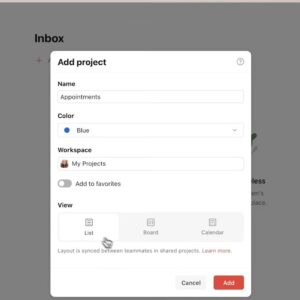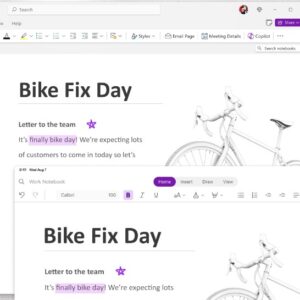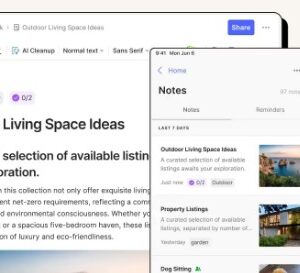Slack has revolutionized team communication by offering a centralized platform for messages, files, and collaboration. Whether you’re a part of a large corporate team, a small business, or a remote working group, Slack can drastically improve the way you manage communication, track tasks, and coordinate projects. Instead of being a mere chat app, Slack has evolved into a robust tool for organizing workflows, reducing emails, and keeping teams aligned. Here’s how you can make the most of Slack, along with tips and tricks to help streamline your workday and avoid common pitfalls.
Unlocking Slack's Full Potential
Slack is packed with powerful features, but many users don’t realize how much it can do beyond simple messaging. Let’s dive into how to make Slack an essential part of your productivity toolkit.
�
1. Create Channels for Organized Communication
Solving problems like: It’s easy for team communication to become chaotic, with important information getting lost in a sea of messages. Channels help organize conversations by topic, team, or project, keeping discussions focused.
Maximizing Slack: Set up dedicated channels for different projects, departments, or ongoing discussions. For example, you could have channels like #marketing-team, #project-xyz, or #announcements. Encourage team members to use the correct channels to keep conversations relevant and easy to search later on.
2. Use Threads to Keep Conversations On-Topic
Solving problems like: In busy channels, a single comment can spark multiple discussions, leading to a cluttered conversation that’s hard to follow.
Maximizing Slack: Encourage team members to use threads for replies rather than posting directly in the channel. This keeps conversations organized, allowing users to respond without disrupting the main flow of the channel. Threads are ideal for in-depth discussions that don’t need to clutter the primary chat.
3. Pin Important Messages and Use Bookmarks
Solving problems like: Important messages and resources can get lost as more messages pour into the channel.
Maximizing Slack: Pin crucial information, such as guidelines, resources, or frequently referenced messages, at the top of each channel. You can also use the bookmarks bar to link important documents, files, or relevant URLs. This makes it easy for everyone to access essential information without having to search for it repeatedly.
4. Integrate Slack with Other Tools for a Seamless Workflow
Solving problems like: Constantly switching between applications to complete tasks can be time-consuming and distracting.
Maximizing Slack: Slack offers integrations with a variety of tools, including Google Drive, Trello, Asana, and Zoom. By connecting these tools, you can create a seamless workflow without leaving Slack. For instance, integrating with Google Drive allows you to share files directly in channels, while Trello integration enables you to manage tasks and track progress within Slack.
5. Set Reminders and Manage To-Do Lists
Solving problems like: It’s easy to forget tasks or deadlines when information is spread across messages.
Maximizing Slack: Use Slack’s /remind command to set personal or group reminders for tasks and deadlines. For example, typing /remind me to review the report tomorrow at 10 AM sets a personal reminder. You can also create a “to-do” channel where team members list their tasks for accountability and transparency.
6. Utilize Slack’s Search Function Effectively
Solving problems like: Important conversations and files can be hard to find as they get buried in channels.
Maximizing Slack: Slack’s search feature is powerful and can help you quickly find past messages, files, and links. Use modifiers like “from:@username” or “in:#channel” to narrow down your searches. For example, searching for “from:@jane in:#project-xyz” will filter messages from Jane in the #project-xyz channel, saving you time when hunting down information.
7. Use Do Not Disturb and Status Features for Focused Work
Solving problems like: Constant notifications can be distracting, making it difficult to focus on work.
Maximizing Slack: Slack’s “Do Not Disturb” (DND) feature allows you to pause notifications when you need uninterrupted focus. You can also set a custom status, such as “In a meeting” or “Working on a deadline,” to let colleagues know you’re temporarily unavailable. This way, you avoid unnecessary interruptions and can concentrate on tasks that require deep focus.
8. Organize Your Sidebar for Quick Access
Solving problems like: As you join more channels, your sidebar can become cluttered, making it hard to find what you need quickly.
Maximizing Slack: Customize your sidebar by favoriting essential channels and categorizing others into sections. This makes it easier to access frequently used channels and reduces visual clutter. For example, create a “Project Channels” section for project-specific discussions and a “General” section for broader conversations.
Screenshots
Advanced Tips for Experienced Slack Users
Set Up Workflow Automations: Use Slack’s Workflow Builder to automate repetitive tasks, such as onboarding new team members or gathering daily updates. Automations can simplify processes, making Slack even more powerful for managing team routines.
�
Schedule Messages for the Right Time: If you work in a global team, use Slack’s scheduling feature to send messages during teammates’ working hours. This ensures your message doesn’t disrupt their off-hours, and they’ll see it when they start their workday.
�
Use Emoji Reactions for Quick Acknowledgments: To avoid clogging channels with short responses, use emoji reactions to confirm messages or show agreement. A simple 👍 reaction can signal acknowledgment without adding extra messages.
�
Keep Channel Purpose Clear: Write a short description in each channel explaining its purpose. This helps new members understand the function of each channel and ensures messages stay relevant to the topic.
�
Encourage @Mentions Sparingly: Using @everyone or @channel can disrupt an entire team, so use them sparingly. Reserve these mentions for urgent or critical updates that require immediate attention from the whole team.
When Slack May Not Be the Best Fit
Slack is highly versatile, but it may not be the right choice for every situation. Here are a few scenarios where you might need to consider alternatives:
�
For Long-Term Document Management: Slack isn’t designed for long-term document storage or organization. If your team needs to store documents, it’s better to use dedicated cloud storage like Google Drive, Dropbox, or SharePoint.
�
For Project Management: While Slack has some basic task management features, it’s not a full project management tool. For teams that need detailed task tracking, timeline views, or complex dependencies, pairing Slack with tools like Asana, Monday.com, or Trello is a more robust solution.
�
High-Volume External Communication: If your team frequently communicates with clients or external collaborators, email or CRM tools may be more appropriate for organized, trackable communication with people outside the team.
More similliar products
Maximizing Your Productivity with RescueTime: A User-Centric Guide
- November 30, 2024
- 7 Minutes
What You Can Do with Microsoft OneNote: A Comprehensive Guide
- November 25, 2024
- 6 Minutes
How to Get the Most Out of Microsoft To Do...
- December 11, 2024
- 8 Minutes
Mastering Asana: A Guide to Optimizing Your Project Management Workflow
- November 13, 2024
- 8 Minutes
How to Maximize Google Keep for Note-Taking and Organization
- December 11, 2024
- 7 Minutes
What YOU Can Do with Evernote: Your Ultimate Tool for...
- November 20, 2024
- 7 Minutes
Pros and Cons of Using Slack
Pros:
Real-Time Communication: Instantly communicate with team members, allowing quick responses and fast collaboration.
Channel Organization: Keeps discussions organized by topic or project, making it easy to find relevant conversations.
Integration-Friendly: Connect with other apps and tools, creating a seamless workflow.
Customizable Notifications: Avoid distractions by customizing notification settings to suit your work style.
Cons:
Information Overload: With too many channels and messages, it’s easy to feel overwhelmed.
Not Ideal for Document Storage: Slack is not a long-term solution for storing or organizing files.
Can Encourage Constant Connectivity: The real-time nature of Slack can lead to a feeling of “always being on,” which may impact work-life balance if not managed carefully.
Video Tutorial: How YOU can use Slack:
Conclusion
Slack is a transformative tool for team collaboration and productivity when used thoughtfully. By organizing channels, leveraging integrations, and utilizing features like reminders and Do Not Disturb, you can maximize the platform’s benefits while minimizing distractions. Slack may not be ideal for document storage or comprehensive project management, but its robust communication and organizational tools make it an invaluable asset for most teams.