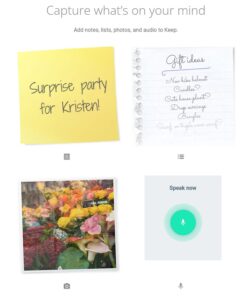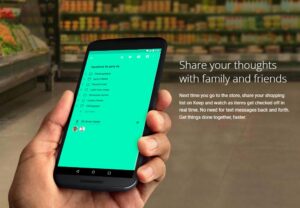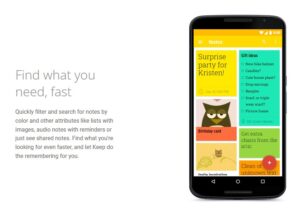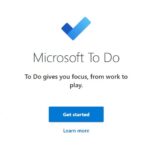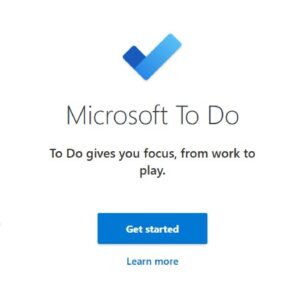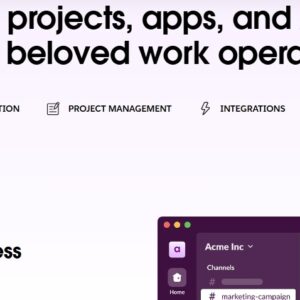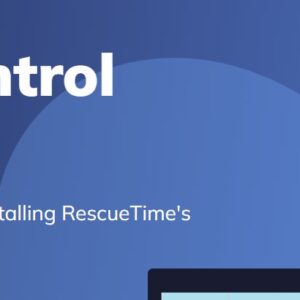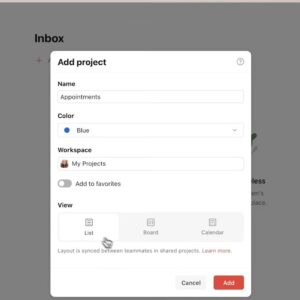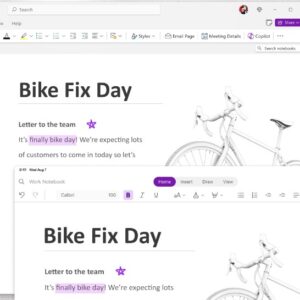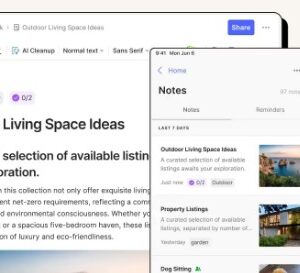Google Keep may appear simple at first glance, but this powerful tool offers a range of features that can help you stay organized, manage your tasks, and capture ideas seamlessly. It’s an ideal tool for anyone looking to simplify their life, from students who need quick note-taking to professionals managing tasks and ideas on the go. With some strategic approaches, you can leverage Google Keep to become a productivity powerhouse. Here’s how to make the most of Google Keep, along with tips on what it’s best suited for—and where it might fall short.
Unlocking Google Keep’s Potential
Google Keep might not have the same comprehensive set of features as other note-taking apps, but its simplicity is actually its strength. Let’s explore the best ways to use Google Keep to enhance productivity and tackle common organizational challenges.
�
1. Capture Quick Notes and Ideas Effortlessly
Problem Solved: It’s easy to lose track of thoughts, tasks, or ideas that come to mind during a busy day.
Maximizing Google Keep: Google Keep is fantastic for jotting down quick ideas, to-dos, or reminders. Simply open the app and create a note in seconds. The simplicity of its design lets you record thoughts without distractions, making it perfect for quick captures like grocery lists, meeting notes, or random ideas.
2. Organize with Labels and Colors
Problem Solved: A growing list of notes can quickly become overwhelming without a way to categorize them.
Maximizing Google Keep: Use labels and colors to categorize and prioritize your notes. For instance, create labels like “Work,” “Personal,” “Ideas,” or “Shopping” to group similar notes together. Color-coding notes can also help you identify their priority at a glance. For example, use red for urgent tasks, green for ongoing projects, and blue for general ideas.
3. Set Reminders for Timely Follow-Ups
Problem Solved: It’s easy to forget tasks or deadlines if they’re simply written down without any alert.
Maximizing Google Keep: Use the reminder function to set time- or location-based alerts. If you need to remember to buy groceries when you’re near a store, set a location reminder. Or, set time-based reminders for specific tasks like paying bills or following up on emails. Google Keep’s reminders ensure that important tasks aren’t overlooked, keeping you on schedule without needing a separate to-do app.
4. Use Voice Memos to Capture Thoughts On the Go
Problem Solved: Typing notes can be impractical if you’re driving, walking, or otherwise on the move.
Maximizing Google Keep: Google Keep’s voice memo feature is especially helpful for capturing ideas or notes when typing isn’t possible. Simply press the microphone icon, and Keep will not only save the audio but also transcribe it into text for easy reference. This feature is a game-changer for people who need to capture thoughts quickly and hands-free.
5. Collaborate Easily with Shared Notes
Problem Solved: Collaboration on shared tasks or lists often requires a lot of back-and-forth in messaging apps.
Maximizing Google Keep: Google Keep allows you to share notes with others, making it easy to collaborate on tasks or lists. For instance, you can create a shared grocery list with family members or collaborate on a project list with colleagues. This eliminates the need for constant follow-ups, as everyone involved can add, edit, or check off items in real time.
6. Turn Notes into Checklists
Problem Solved: Simple lists are useful, but without checkboxes, it’s easy to lose track of what’s completed.
Maximizing Google Keep: Convert notes into checklists to create actionable to-dos that can be checked off as you complete them. For instance, you can create a checklist for travel packing, project tasks, or grocery items. The checked-off items automatically move to the bottom of the list, helping you stay focused on what’s left to be done.
7. Scan Documents with Google Keep’s Image-to-Text Feature
Problem Solved: Manually typing out information from documents, business cards, or handwritten notes can be time-consuming.
Maximizing Google Keep: Use Google Keep’s image-to-text feature to scan physical documents or handwritten notes and convert them to digital text. Simply take a photo within Keep, and it will extract the text, allowing you to edit or store it for future reference. This is incredibly useful for capturing information quickly without manual typing.
Screenshots
Advanced Tips for Getting Even More Out of Google Keep
Use Hashtags to Further Organize Your Notes: Even though Keep doesn’t have a built-in hashtag feature, you can add custom tags in the form of #hashtags within the note itself. Searching for specific hashtags will filter notes that include those tags, giving you more control over organization.
�
Pin Important Notes to the Top: For notes you frequently reference, pinning them to the top of your list ensures quick access. For example, pin notes with key information, like addresses, phone numbers, or daily to-do lists, to have them readily available.
�
Integrate with Google Calendar: While Keep reminders show up in Google Calendar by default, you can also link specific notes to calendar events by pasting URLs. This helps you connect relevant notes to meetings or deadlines directly in your calendar.
�
Use Drawing Tools for Visual Notes: If you’re a visual thinker, Google Keep’s drawing feature lets you create sketches or diagrams. This is especially helpful for quick mind maps or visual reminders. You can also annotate photos and images with the drawing tool.
�
Archive Old Notes Instead of Deleting Them: If a note is no longer relevant but you may need it in the future, archive it instead of deleting it. This keeps your workspace clutter-free while retaining access to old information for reference.
When Google Keep May Not Be the Best Fit
While Google Keep is versatile, it’s not designed for every situation. Here are a few scenarios where another tool might be more suitable:
�
For Extensive Note-Taking: Google Keep is not built for complex note-taking, such as lecture notes or research papers. Apps like OneNote or Evernote provide more structure and organizational tools for extensive documentation.
�
For Team Project Management: If you need to manage a large team or a complex project, Keep’s simplicity may be limiting. Tools like Trello or Asana are better suited for team collaboration, task tracking, and project planning.
�
For File and Document Storage: Google Keep isn’t ideal for storing files or extensive documentation. Google Drive or Dropbox is a better choice if you need to keep track of large documents or files alongside your notes.
More similliar products
How to Get the Most Out of Slack: A Practical...
- December 1, 2024
- 7 Minutes
Unlocking the Full Potential of Notion: A Comprehensive Guide to...
- November 12, 2024
- 9 Minutes
How to Get the Most Out of Microsoft To Do...
- December 11, 2024
- 8 Minutes
Mastering Asana: A Guide to Optimizing Your Project Management Workflow
- November 13, 2024
- 8 Minutes
Getting the Most Out of Todoist: A Guide to Maximizing...
- November 27, 2024
- 8 Minutes
How to Maximize Google Keep for Note-Taking and Organization
- December 11, 2024
- 7 Minutes
Pros and Cons of Using Google Keep
Pros:
Simplicity and Speed: Quick to open and use, making it ideal for jotting down thoughts instantly.
Cross-Platform Syncing: Syncs across devices in real time, so your notes are always accessible.
Collaboration: Easy to share and collaborate on notes and lists with others.
Reminders: Offers time-based and location-based reminders for to-do tasks.
Cons:
Limited Organization Options: Lacks advanced features like folders or tags for detailed organization.
Not Suitable for Extensive Note-Taking: Limited formatting and text-editing options make it unsuitable for in-depth note-taking.
Minimal Project Management Features: Doesn’t offer task dependencies or timelines for team-based project management.
Video Tutorial: How YOU can use Google Keep:
Conclusion
Google Keep is a lightweight, user-friendly app that shines for quick note-taking and simple organization. Its intuitive interface, combined with handy features like reminders, color-coding, and shared notes, makes it ideal for users who want a no-fuss tool to capture ideas and manage lists. However, for those who require extensive note structuring or advanced project management, Keep may not provide enough depth. With the right approach, Google Keep can become an indispensable tool for everyday productivity and organization.