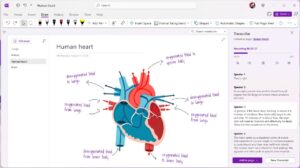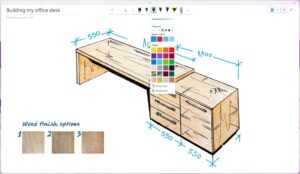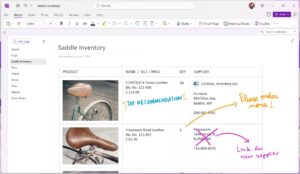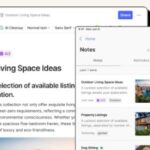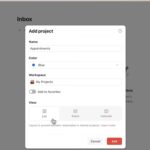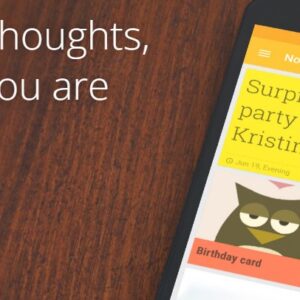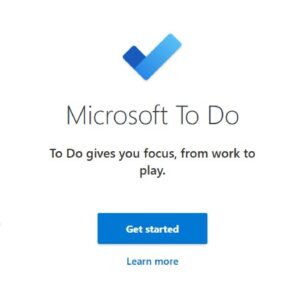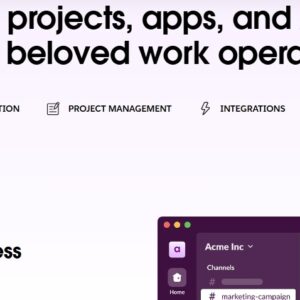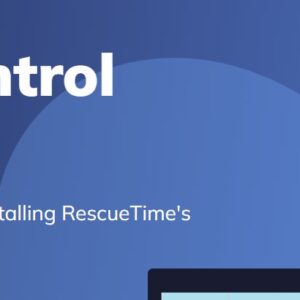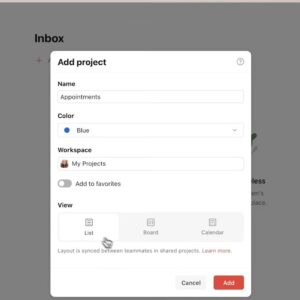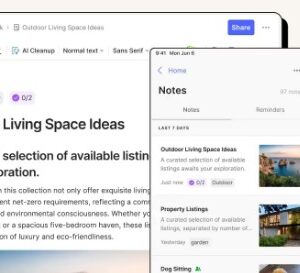Microsoft OneNote is more than just a note-taking tool; it’s a powerful digital notebook designed to help users organize, collaborate, and manage their ideas in one accessible place. With over a decade of personal experience using OneNote for everything from organizing my daily tasks to planning complex projects, I can confidently say that it’s one of the most versatile tools available, especially for students, professionals, and creatives alike. Here’s how you can maximize the potential of Microsoft OneNote and take your note-taking, planning, and organization to the next level.
Organize Your Notes with Notebooks, Sections, and Pages
OneNote operates like a traditional notebook, but with digital enhancements that make it easier to organize. You can create multiple notebooks to separate work and personal projects. Inside each notebook, you can have sections (like tabs in a binder) and pages within those sections. This hierarchy helps you categorize your notes in an organized way.
For students, this could mean a separate notebook for each subject, with sections for lectures, assignments, and exam prep. For professionals, you could have notebooks for each project or client. The key is to keep things organized and easily accessible.
Collaborate in Real-Time
OneNote supports real-time collaboration, making it an excellent tool for team projects. Simply share a notebook with others, and everyone can edit, add comments, or make suggestions simultaneously. It’s ideal for students working on group projects or professionals collaborating on presentations or reports. All changes sync across devices, so everyone stays updated.
Capture Ideas and Information Quickly
With OneNote’s Quick Notes feature, you can capture ideas, reminders, or tasks instantly without navigating through the full app. This is especially useful for jotting down sudden insights, to-do lists, or important reminders on the go. The Quick Notes are stored in a special section, so you can review and organize them later.
Screenshots
Handwritten Notes and Drawing Tools
If you prefer handwriting over typing, OneNote has robust drawing tools that allow you to sketch or handwrite notes. This feature is particularly valuable for tablet or stylus users. Handwriting recognition also converts handwritten notes to text, making it easy to store and search later.
Organize and Highlight Important Information
OneNote’s Tagging feature is a game-changer for organizing your notes. You can add tags like “Important,” “To-Do,” or “Question” to key pieces of information. Tags make it easy to locate critical details without scrolling through endless pages. For example, you can use “To-Do” tags to list your daily tasks or use “Question” tags to highlight areas that need further research.
Manage Tasks and To-Do Lists
OneNote integrates seamlessly with Microsoft To-Do and Outlook, allowing you to manage your tasks and to-do lists in one place. You can create checklists, set reminders, and mark items as complete. This feature is a time-saver for busy professionals who need to manage multiple deadlines or students balancing various assignments.
More similliar products
What YOU Can Do with Evernote: Your Ultimate Tool for...
- November 20, 2024
- 7 Minutes
What You Can Do with Trello: How to Maximize Your...
- November 9, 2024
- 6 Minutes
How to Get the Most Out of Microsoft To Do...
- December 11, 2024
- 8 Minutes
What You Can Do with Microsoft OneNote: A Comprehensive Guide
- November 25, 2024
- 6 Minutes
How to Get the Most Out of Slack: A Practical...
- December 1, 2024
- 7 Minutes
Unlocking the Full Potential of Notion: A Comprehensive Guide to...
- November 12, 2024
- 9 Minutes
Audio and Video Notes for Better Retention
OneNote allows you to record audio and video notes directly into your pages. This feature is particularly useful for students who want to capture lectures or professionals recording meeting notes. Later, you can refer back to the recording to clarify any unclear points. For students, this is a fantastic way to ensure you capture every important detail during class.
Clip Web Pages for Research
OneNote’s Web Clipper extension lets you save articles, research, and images directly from the web to your notebook. This is incredibly helpful for research projects, allowing you to organize and store your online findings in one place. It’s ideal for anyone who gathers information from multiple sources and needs a way to keep it organized.
Use Templates for Consistency
OneNote offers templates to streamline your note-taking process. Templates like “Meeting Notes,” “Project Management,” and “Lecture Notes” provide a structured layout, making it easier to focus on content rather than formatting. Templates help ensure your notes stay organized and consistent, even if you’re juggling multiple projects.
Sync Across Devices and Access Anytime
With OneNote’s cloud sync, you can access your notes across all your devices, including Windows, Mac, Android, iOS, and the web. This means you can start taking notes on your laptop, review them on your phone, and add more details on your tablet later. The cross-platform accessibility makes OneNote perfect for users who switch devices frequently.
Potential Drawbacks of OneNote
While Microsoft OneNote is incredibly powerful, it may not be the perfect fit for everyone:
�
– Overwhelming for New Users: OneNote offers so many features that it can feel overwhelming to beginners. The interface might take time to get used to, especially if you’re only looking for simple note-taking functionality.
�
– Limited Integration with Non-Microsoft Tools: If you rely heavily on non-Microsoft apps, you might find OneNote’s integration options lacking compared to alternatives like Evernote or Notion.
�
– Not Ideal for Complex Project Management: OneNote excels at organizing notes and ideas but is not designed for complex project management. If you need Gantt charts, kanban boards, or task assignments, you may need to pair OneNote with other project management software.
Who Should Use Microsoft OneNote?
OneNote is an excellent choice if you:
�
Need a Versatile Note-Taking Solution – Whether you’re a student, professional, or creative, OneNote offers customizable options for organizing ideas and information.
Want to Collaborate in Real-Time – Perfect for group projects, remote teams, and collaborative work environments.
Rely on Multiple Devices – If you switch between devices frequently, OneNote’s cross-platform capabilities ensure your notes are always accessible.
Prefer Digital Organization but Enjoy Handwriting – If you like the freedom to write, draw, and type in the same app, OneNote’s drawing tools will suit your needs.
However, if you’re looking for advanced project management features or need deeper integration with non-Microsoft tools, you might want to explore alternatives.
Video Tutorial: How YOU can use OneNote:
Conclusion
Microsoft OneNote is a feature-rich app that empowers users to organize, capture, and collaborate like never before. From students taking lecture notes to professionals organizing project details, OneNote offers a digital notebook experience that is both robust and flexible. Use it to capture ideas on the go, structure complex information, and keep track of tasks—all in one place. By leveraging OneNote’s many features, you can take your productivity to new heights.