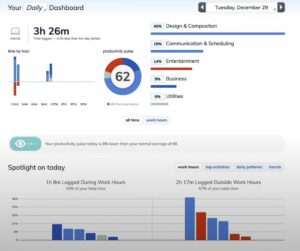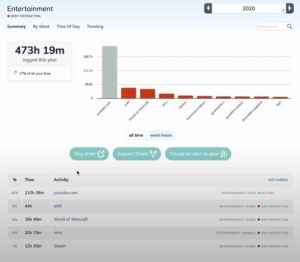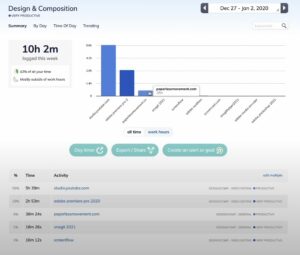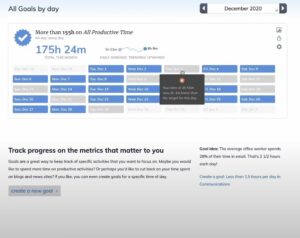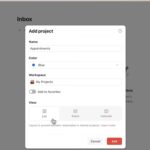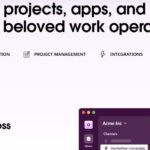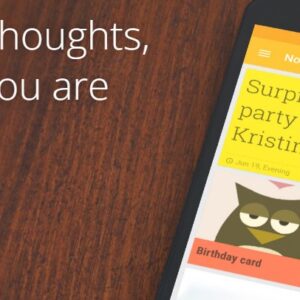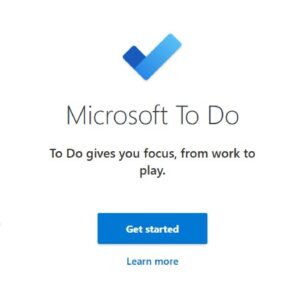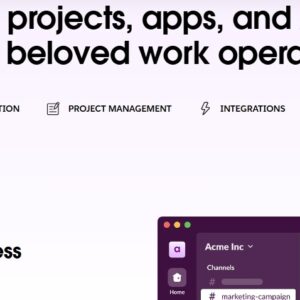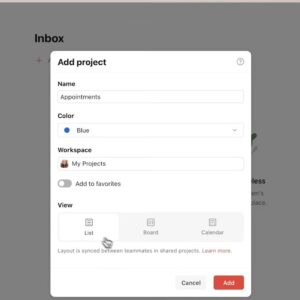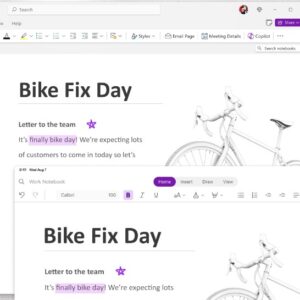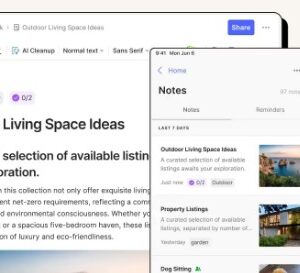RescueTime is a powerful time-tracking and productivity tool designed to help you understand and optimize how you spend your time, both on and offline. Unlike traditional productivity apps that focus on task management, RescueTime is built to give you insights into your daily habits and behaviors, helping you identify patterns, eliminate distractions, and work more efficiently. As a longtime user and enthusiast, I’m here to show you how to leverage RescueTime’s features to take control of your time, boost productivity, and reach your personal and professional goals.
What You Can Do with RescueTime
RescueTime is not just another productivity tool—it’s a digital mirror that reflects how you actually spend your time. Here are some of the top ways RescueTime can help you streamline your daily activities and stay focused:
�
1. Track Your Time Automatically
Solving problems like: Manually tracking time can be tedious and inaccurate, which often leads to skewed productivity data. RescueTime automatically tracks how much time you spend on applications and websites, giving you an accurate breakdown of your daily activity.
Maximizing the App: Let RescueTime run in the background on your computer and mobile devices. It will passively record your activity, allowing you to gather data without any manual input. This will provide an honest snapshot of your digital habits.
2. Set Productivity Goals
Solving problems like: Many people struggle to set realistic productivity goals and lack a clear understanding of what “productive time” looks like. RescueTime allows you to set specific goals around how you spend your time, so you can create daily or weekly targets.
Maximizing the App: Use RescueTime’s goal-setting feature to define what a productive day means to you. For instance, you might aim for “3 hours of productive work” or “less than 1 hour of social media use.” RescueTime will monitor your progress toward these goals and notify you when you’re on track—or need improvement.
3. Identify Time-Wasting Habits
Solving problems like: It’s easy to lose track of time on distracting websites or apps, leading to unproductive days. RescueTime categorizes your activities and highlights the areas where you spend most of your time, helping you identify time-wasting habits.
Maximizing the App: Use the Productivity Pulse dashboard to get a quick overview of how much of your day is productive versus distracted. Check your daily or weekly reports to identify patterns, like spending too much time on social media or non-work-related sites during work hours.
4. Focus with “FocusTime” Sessions
Solving problems like: External distractions, like notifications from social media or news websites, can interrupt deep work. RescueTime’s FocusTime feature blocks distracting websites during specified times to help you stay focused on your tasks.
Maximizing the App: Schedule FocusTime sessions when you’re working on important projects or deep work. For instance, if you’re working on a report, set a FocusTime session to block access to social media, news sites, and other distractions for 1-2 hours. This will create a distraction-free environment, allowing you to fully concentrate on your work.
5. Analyze Detailed Reports and Insights
Solving problems like: Without proper data, it’s difficult to know where your time is really going. RescueTime generates detailed reports that show you how much time you spent on each application or website, along with a productivity score.
Maximizing the App: Review your weekly reports to gain insights into your habits. These reports provide a breakdown of your top-used websites and apps, as well as your most productive and least productive hours. Use this data to identify trends, such as which hours you’re most focused or where your productivity dips.
6. Utilize Daily Highlights for Additional Context
Solving problems like: Sometimes, productivity data alone doesn’t capture the context of your day—like meetings or offline tasks. RescueTime allows you to add daily highlights to give more meaning to your data.
Maximizing the App: At the end of each day, add highlights to your RescueTime dashboard, such as “Completed project proposal” or “1-hour meeting with team.” These notes add context to your daily timeline, helping you understand what contributed to (or detracted from) your productivity.
Screenshots
Advanced Tips for Using RescueTime
Create Custom Categories: Customize how activities are categorized to better reflect your work and personal tasks. If you use specific apps for creative work, label them as productive so RescueTime correctly categorizes them.
�
Adjust Productivity Levels for Websites: RescueTime has default settings for productivity levels, but you can adjust them. For example, if you use YouTube for work-related tutorials, mark it as productive, rather than neutral or distracting.
�
Set Alerts for Better Self-Control: You can set alerts for time spent on specific categories, such as “1 hour on social media.” These alerts help you self-regulate and avoid slipping into time-wasting habits.
�
Check Productivity Pulse Regularly: The Productivity Pulse is a visual representation of your productivity. Check it daily or weekly to see if you’re trending in the right direction and make adjustments to your routines if needed.
�
Use the Mobile App for Comprehensive Tracking: Download the mobile app to monitor your screen time on mobile devices. This is particularly helpful if you spend significant time working or browsing on your phone.
When RescueTime Might Not Be the Best Fit
While RescueTime is a valuable tool for tracking productivity, it may not be the best fit for everyone. Here are a few situations where RescueTime may fall short:
�
Heavy Offline Work: If your job involves a lot of offline activities (e.g., meetings, manual labor, or client interactions), RescueTime may not fully capture your productivity, since it primarily tracks digital activity. While you can add highlights for context, it won’t reflect your true offline workload.
�
Advanced Project Management: RescueTime is great for tracking time and productivity, but it doesn’t have features for managing projects, tasks, or deadlines. If you need a tool that tracks both productivity and project progress, you may need to combine it with a project management app like Asana or Trello.
�
Highly Customizable Reporting Needs: RescueTime’s reports are robust, but they may not provide the level of customization that some users need. If you require highly customized data reporting, you may need to export data from RescueTime or consider other software.
More similliar products
How to Get the Most Out of Microsoft To Do...
- December 11, 2024
- 8 Minutes
What You Can Do with Microsoft OneNote: A Comprehensive Guide
- November 25, 2024
- 6 Minutes
Unlocking the Full Potential of Notion: A Comprehensive Guide to...
- November 12, 2024
- 9 Minutes
How to Maximize Google Keep for Note-Taking and Organization
- December 11, 2024
- 7 Minutes
Mastering Asana: A Guide to Optimizing Your Project Management Workflow
- November 13, 2024
- 8 Minutes
Getting the Most Out of Todoist: A Guide to Maximizing...
- November 27, 2024
- 8 Minutes
Pros and Cons of Using RescueTime
Pros:
Automatic Tracking: RescueTime tracks time without requiring any manual input, ensuring accuracy and ease of use.
FocusTime Feature: Block distracting websites during crucial work hours to minimize interruptions.
Detailed Insights and Reports: RescueTime’s in-depth analytics provide visibility into how you spend your time, helping you make data-driven productivity adjustments.
Goal Setting: Set daily or weekly productivity goals to maintain focus and motivation.
�
Cons:
Limited Offline Tracking: RescueTime’s digital focus means it may not fully represent your offline work.
No Task Management: It lacks project or task management features, so it’s best used in conjunction with other productivity tools.
Premium Features Cost: Many advanced features, such as FocusTime and detailed reports, are only available with a paid plan.
Video Tutorial: How YOU can use RescueTime:
Conclusion
RescueTime is a fantastic tool for anyone looking to increase self-awareness about their digital habits and gain better control over their productivity. By setting goals, using FocusTime, and analyzing detailed reports, you can optimize your day-to-day activities and reduce distractions. While RescueTime may not handle complex project management or offline work tracking, its automatic time-tracking capabilities and insights make it invaluable for anyone looking to work smarter, not harder.